Update Evo All Settings
Once you download the Flashlink manager onto your computer open the software. It will ask you for a username and password.
Use this username: flash@mypushcart.com
And this password: MPCflash
Next, plug in the FLL updater to the USB cable. The light on the updater will turn white and then cycle a few colors. Wait until the light turns solid red and then plug in the Evo module. The Flashlink manager will detect the Evo and will load the settings on the module. Now that it loads let's verify your vehicle is shown at the top of the screen.
If not let's change that first. Click the three bars at the top left of the screen. This will open a side menu that will allow you to select your year, make, model, from the dropdown menu and load settings.
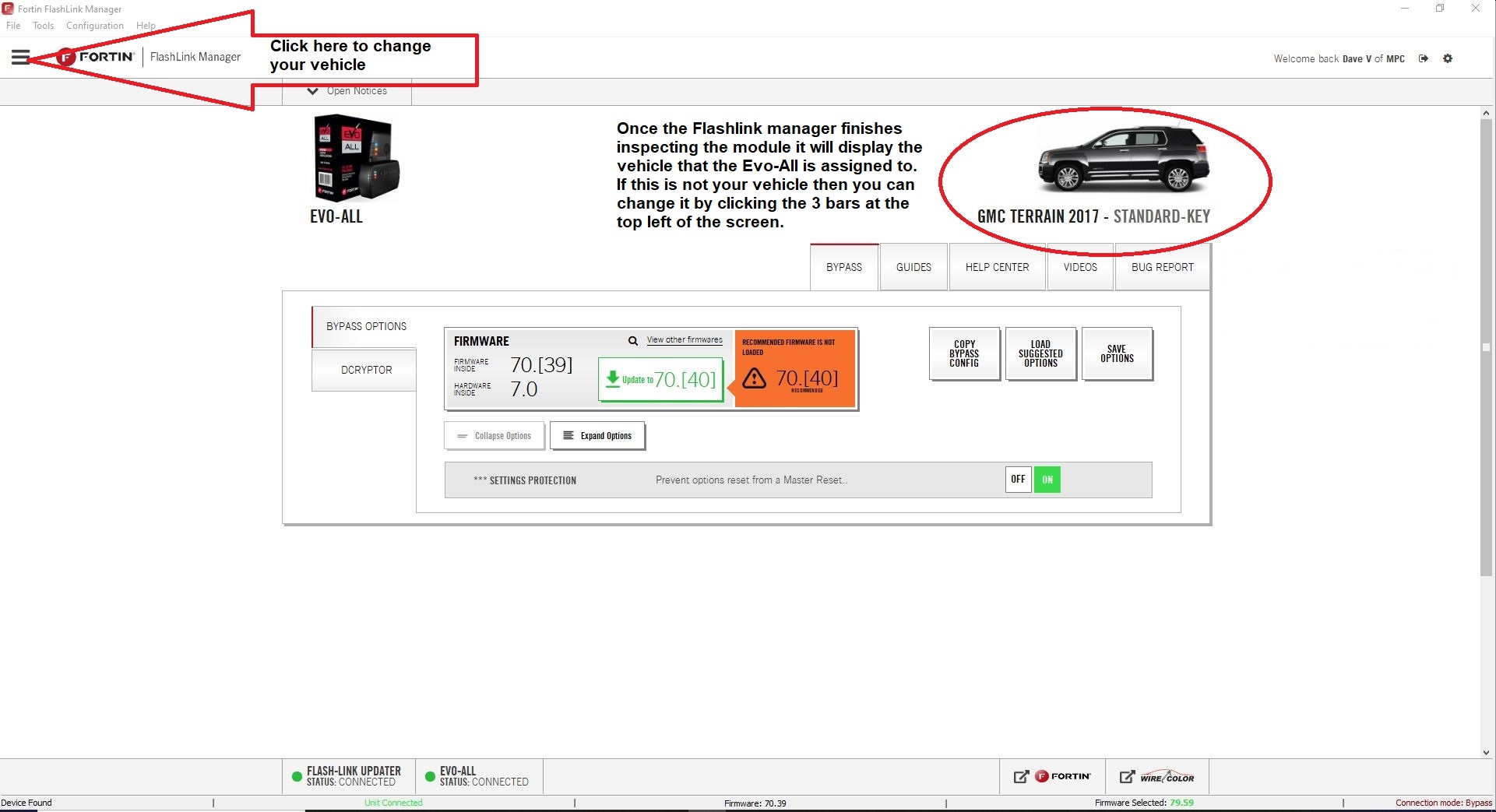

Next, update the firmware to the recommended version that is located in the green box. This should match the firmware printed on the sticker of the front of the EVO from MyPushcart. After the firmware has been updated let's check the options. Under the green recommended firmware box, you will see settings protection. Turn settings protection off. This will allow you to see all the options set on the EVO.
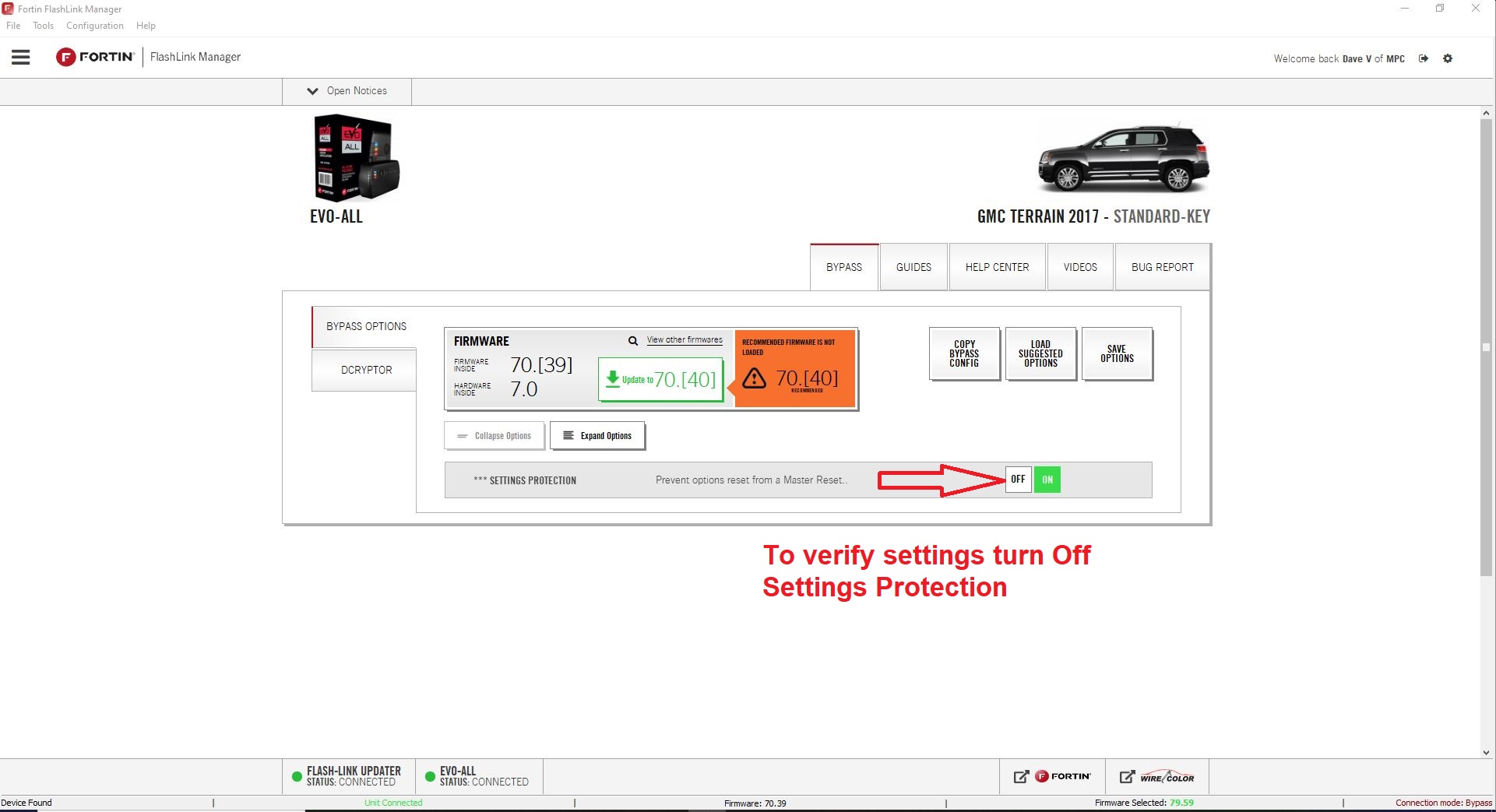
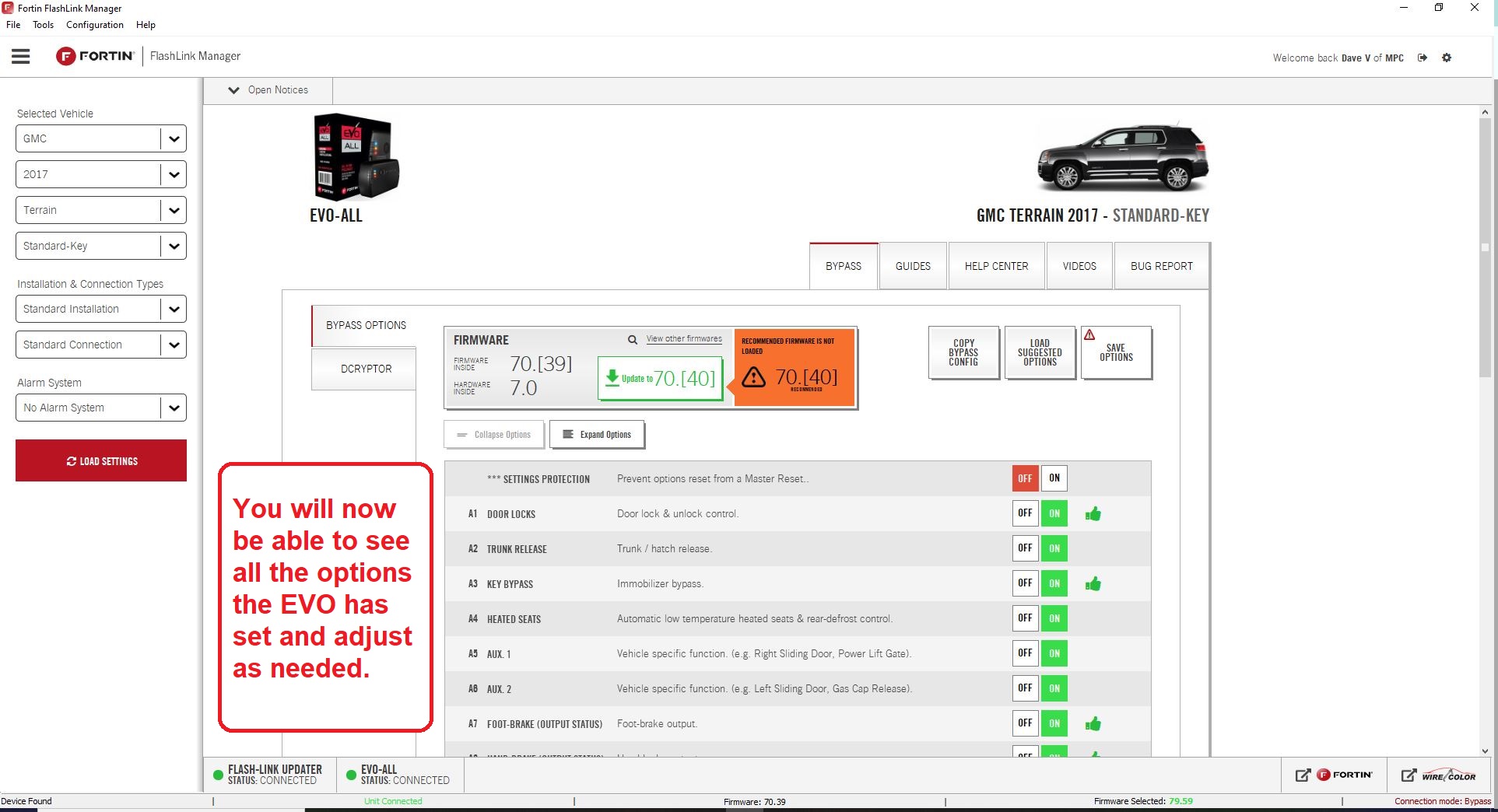
By default leave A1-A11 on. You need to make sure the following settings are on, turn on C1- D1- D1.3 unless you want a longer run time then select a different time. Only 1 run time can be selected. Then either D1.1 or D1.10 depending on how you wish to start your vehicle. D1.1 will activate the remote start by pressing lock-unlock-lock. D1.10 will activate the remote start by pressing lock-lock-lock. You can change this setting at any time as it will on most vehicles both ways. Depending on how you start your vehicle depends on D6. Turn on if you have a push to start. Turn off if you have a standard key.
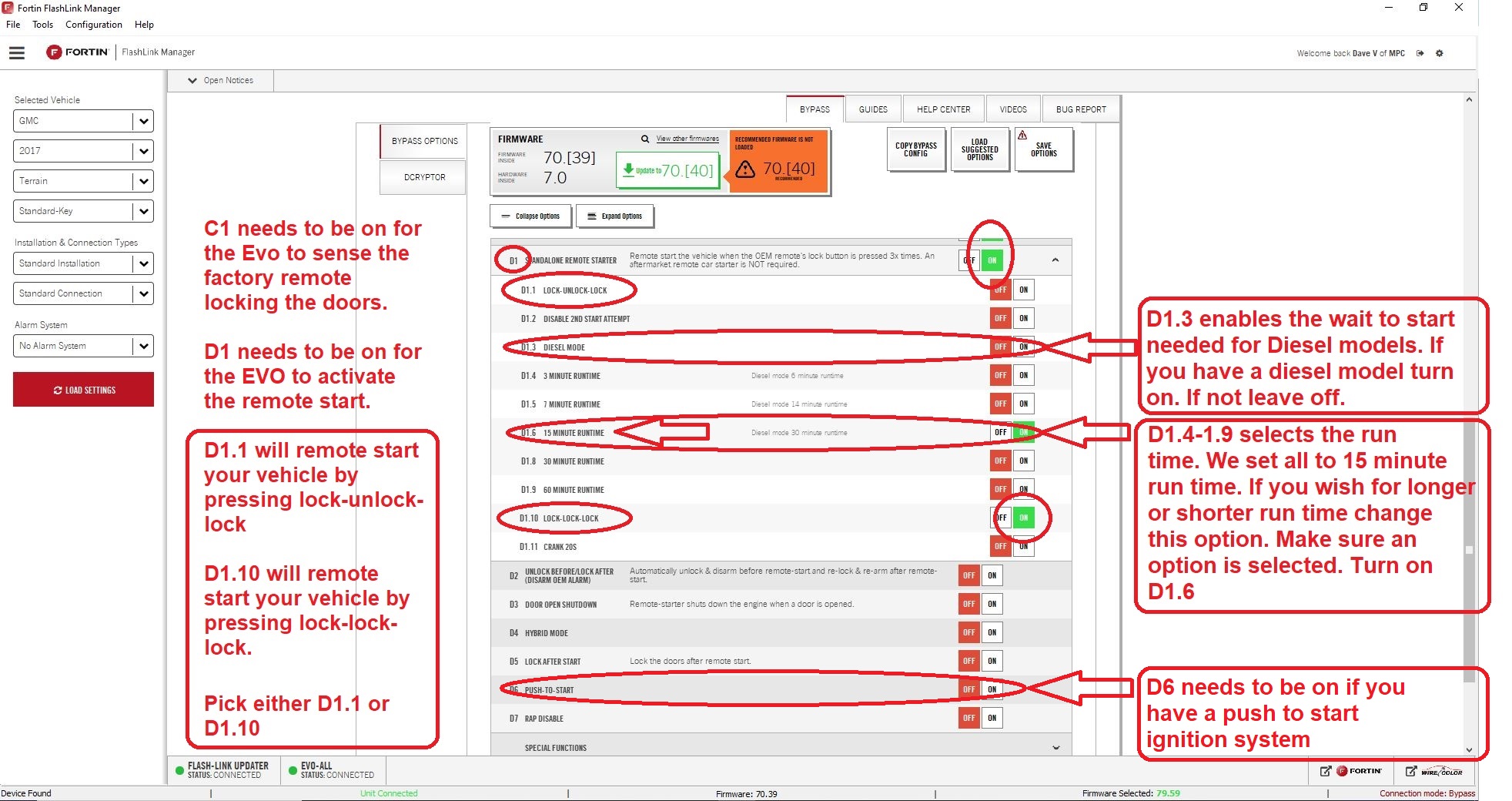
Then turn settings protection back on and click the Save Options button at the top right of the screen.
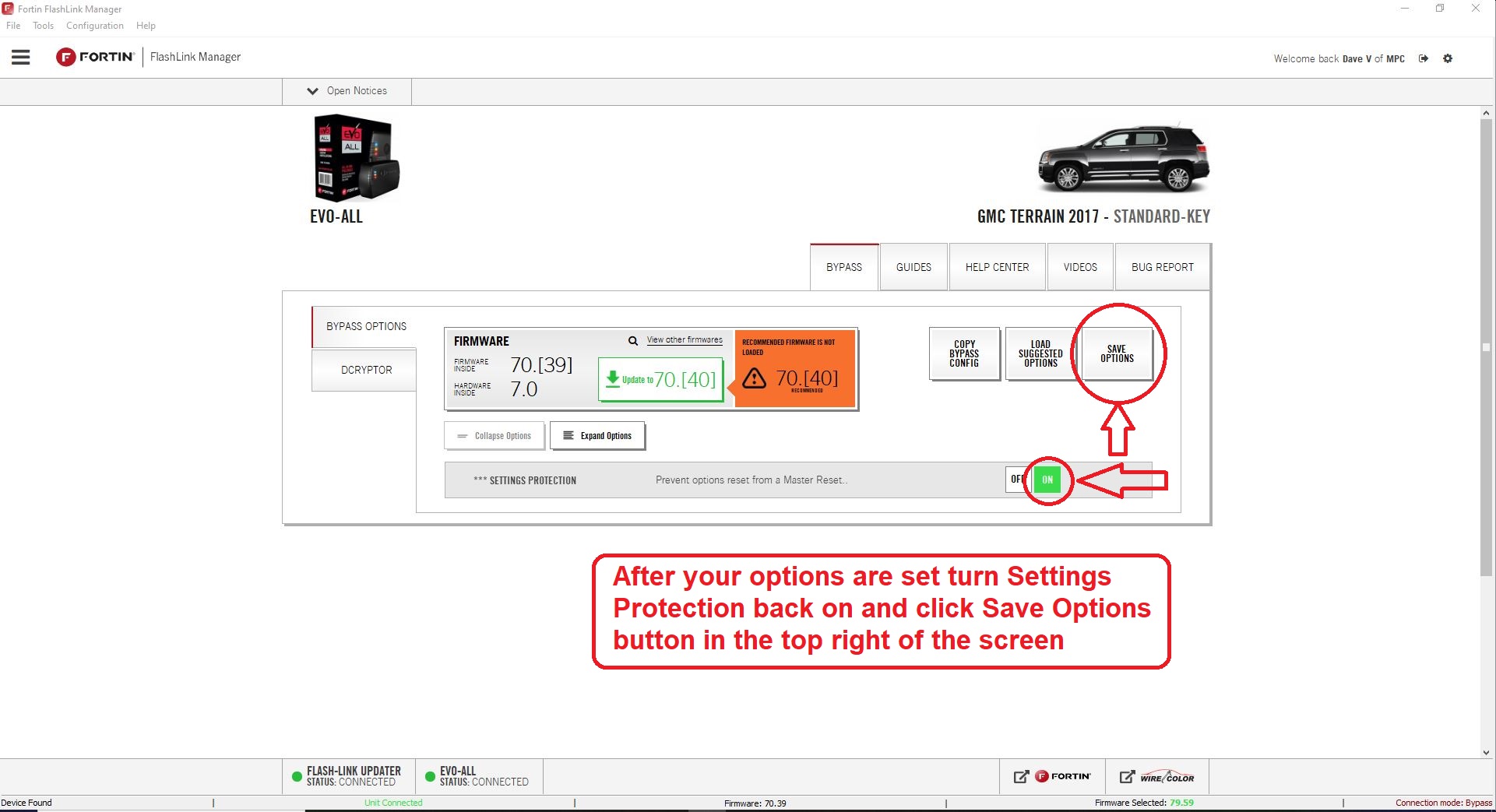
The Evo is now ready to be wired up and programmed.